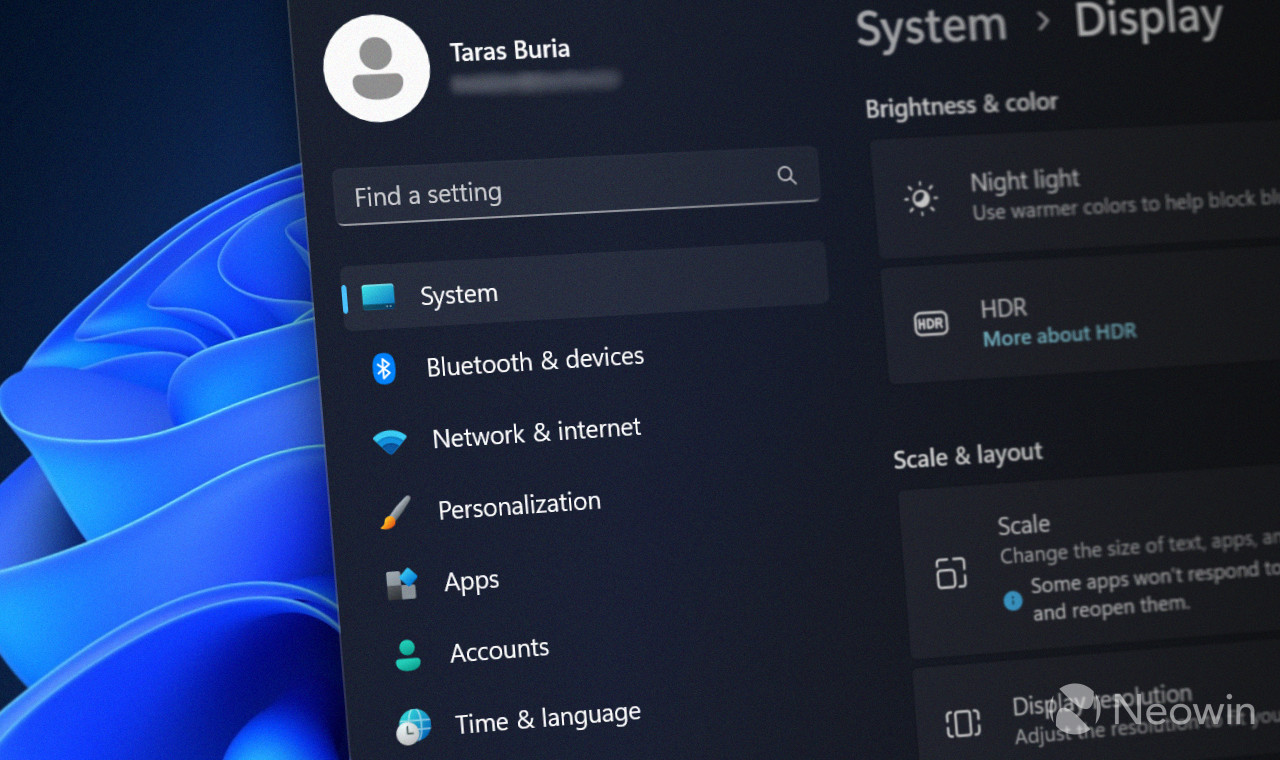
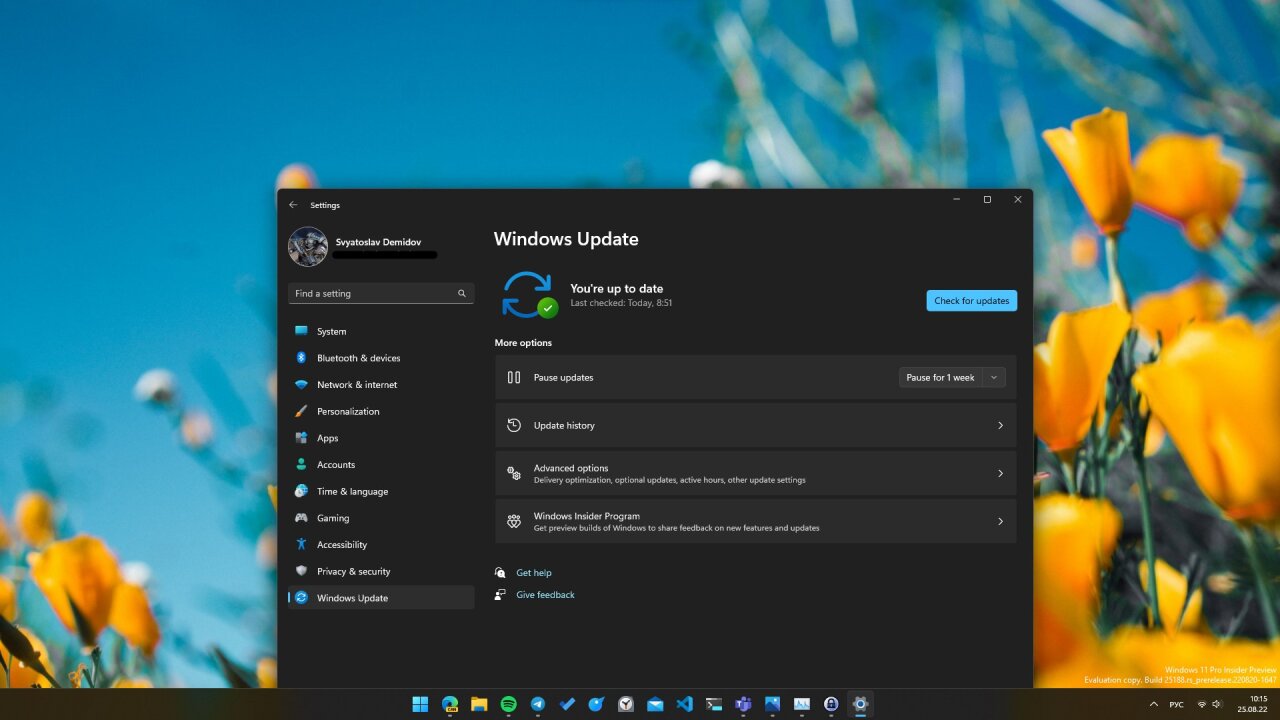
The day before, Microsoft released a new Windows 11 Insider Build 25188 to the Dev channel, in which, as often happens, enthusiasts have discovered hidden changes that are not available to ordinary users.
So, in this assembly there are animated navigation menu icons in the Settings application. It is worth noting that such animations have been in some system applications for a long time, and third-party developers can use them in their projects.
Video author: @WithinRafael (Rafael Rivera).
Probably, in the next preview builds, Microsoft will officially introduce animated icons in the “Settings”, but for now, we’ll tell you how to enable them manually on Dev build 25188 and higher:
Instruction
- Download the ViVeTool utility by this link. This is a new version of ViveTool 0.3.1, the details of which we described in our material.
- Unzip the downloaded archive to any place on your computer (for example, you can create a ViVeTool folder in the root of the C: drive and place the files there).
- Open a command prompt as an administrator (for example, by typing CMD in the search and selecting the appropriate item).
- In the command line, navigate to the folder with ViVeTool using the command cd /d , then press Enter. For example:
cd /d "C:ViVeTool" - Enter command
vivetool /enable /id:34878152 /store:bothand press Enter. - Make sure that the command line shows the message “Successfully set feature configuration”
- Restart your computer to apply the changes.
If you want to disable animations, then use the following command: vivetool /disable /id:34878152 /store:both