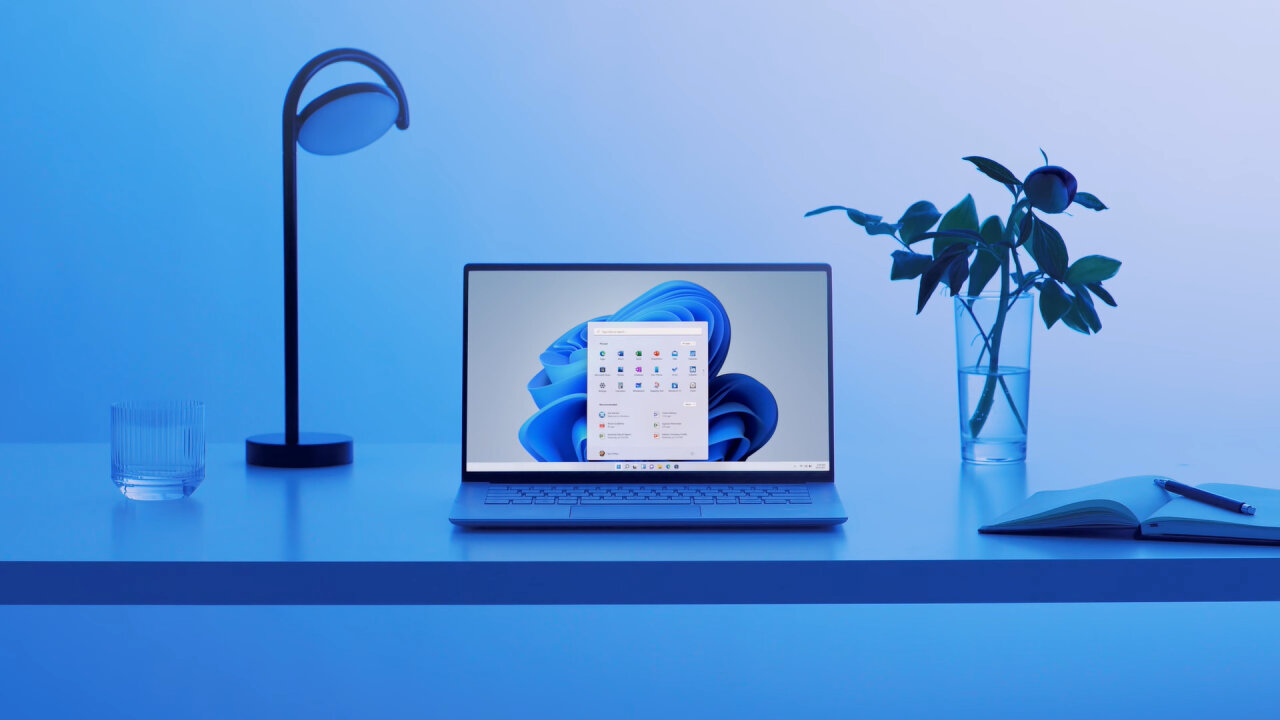
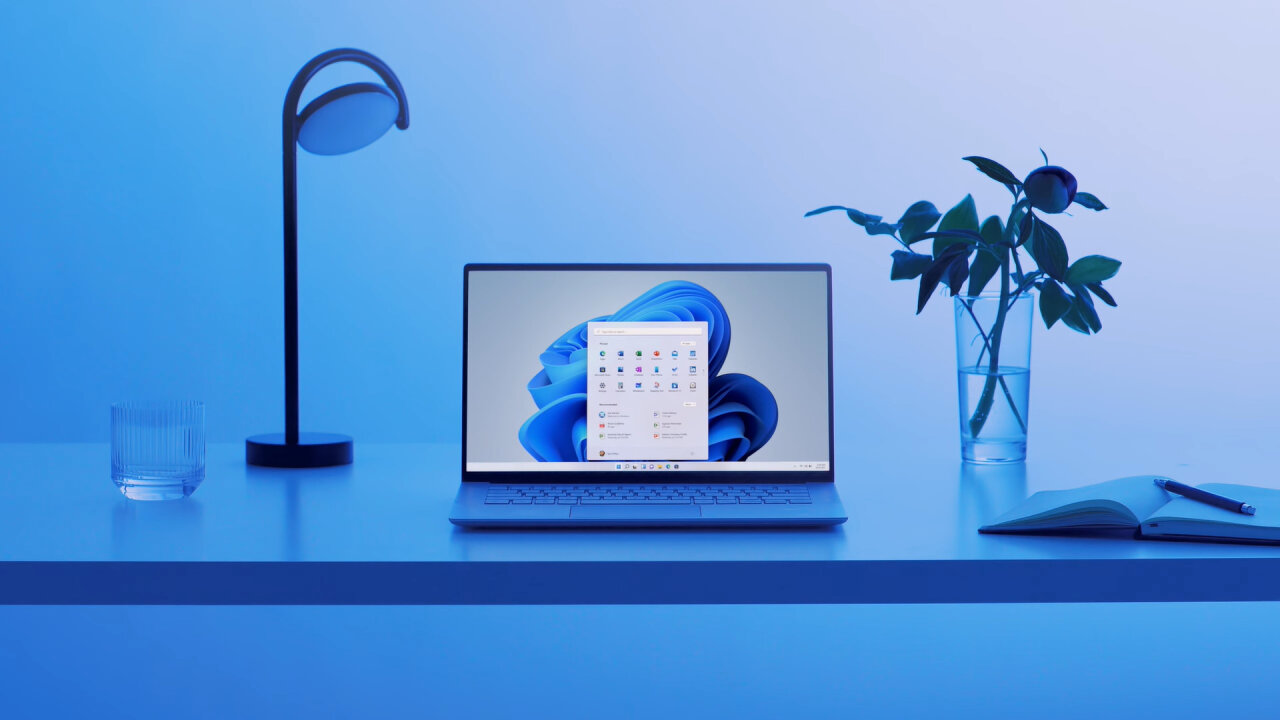
Microsoft continues to experiment with the taskbar in Windows 11. So, in the latest insider build, the company removed the new animation for the appearance of icons on the taskbar, but added a new hidden change, designed to generally speed up the loading of this system component. Function discovered Twitter user (banned in Russia) under the nickname PhantomOcean3.
To solve the problem with the slow loading of the taskbar, Microsoft engineers decided to run it in parallel with Immersive Shell, which significantly reduces the time required for the taskbar and icons to appear on it.
Instruction
- Download the ViVeTool utility by this link. This is a new version of ViveTool 0.3.1, the details of which we described in our material.
- Unzip the downloaded archive to any place on your computer (for example, you can create a ViVeTool folder in the root of the C: drive and place the files there).
- Open a command prompt as an administrator (for example, by typing CMD in the search and selecting the appropriate item).
- In the command line, navigate to the folder with ViVeTool using the command cd /d , then press Enter. For example:
cd /d "C:ViVeTool" - Enter command
vivetool /enable /id:39751186 /store:bothand press Enter. - Make sure that the command line shows the message “Successfully set feature configuration”
- Restart your computer to apply the changes.
If you want to disable the new animation, then use the following command: vivetool /disable /id:39751186 /store:both